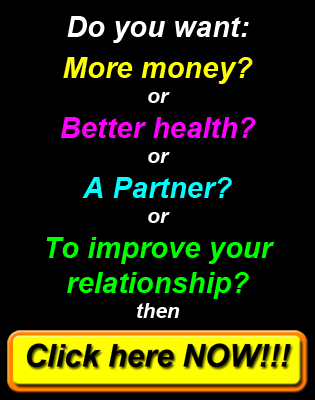Frequently asked questions
Index
- GDPR statement
- I did not receive my confirmation email
- I did not receive my login password
- I do not know or have lost my password
- How to change your password
- My password is not working
- White listing our email address
- If this website does not work correctly
- Hosting your images
- Displaying and hiding tooltips
GDPR statement
Please click here to view the GDPR statement.
I did not receive my confirmation email
There are three main reasons why your confirmation email was not delivered into your inbox.
- a) Your email application has saved it into a different folder such as Spam, Junk, Trash, Bulk etc. This happens when your email application has incorrectly filtered your confirmation email. To check this, please check all the folders that your email application uses to save filtered emails.
- b) You made a typing error when you input your email address, so your confirmation email is either being rejected (because the email address is unknown) or it is being sent to someone else (if the email address you entered belongs to someone else). To check this go to the login page and enter your email address and click log in (no password is required). If it reports, 'The email address you entered has not been registered', please contact us with your correct email address, your first name (or the username you used when you registered) and if you know the date when you registered this as well. We will then try to match up your registration and correct your registered email address.
- c) You have more than one email address and you are not checking the mail account of the email you used to register. If you suspect this may be the case, check your other account(s) for your confirmation email. To check if you used one of your other email accounts go to the login page and enter your other email address and click log in. If it reports,The email address you entered has not been registered, test any other email addresses you may have used to register. If none of your email addresses have been registered but you did register, contact us with your correct email address, your first name (or username you used when you registered) and if you know the date when you registered. We will then try to match up your registration and correct your email address.
Steps to take if you cannot find your confirmation email.
1) Firstly double check any other folders that your email application uses to save incoming emails to, such as 'Inbox' / 'Junk' / 'Spam' / 'Bulk' / 'Trash' etc. to ensure you have not just missed your confirmation email. Gmail (like a number of other email applications) is known to be a problem and will often put confirmation emails incorrectly into the 'Spam' or other folder. If you are using a Gmail account and your 'Spam' folder is not displayed try clicking on 'More' in the list under the 'Compose' button, then clicking on 'Spam'.
If you still cannot find your confirmation email you can have it resent using the following step(s).
2) Click here to go to the Log in page. Input your email address (no password is required if your account is not confirmed) and click on the Resend Confirmation Email button. If your email address is registered and your account has not been confirmed a new confirmation email will automatically be sent to you complete with a new password. After you receive your new confirmation email click on the confirmation link. Then go to the login page again, enter your email address again and the new password that will be in your confirmation email.
3) If you get the following error message:
'The email address you entered has not been registered.'
Please check you entered your email address correctly. If you made a typing error simply correct your email address and try again.
If the email address you entered is correct and you did not get an error message you probably either used a different email address (or mis-typed your email address) when you registered. If you used a different email address to register please check the inbox (and any other folders your email application uses to save filtered emails) for that account. If you suspect you may have made a typing error when you registered, please use the contact us form and include your correct email address, your firstname (or username) you used when you registered and the date when you registered (if you know it). We may then be able to correct your registration.
4) Assuming your email address was registered, you will receive an email with a new password. If your email application does not put your email in your inbox within a few minutes, please check any other folders your email application could have saved it into.
5) After receiving your new password Click here and log in. After logging in the site will check any registrations and email you a new confirmation email for your site(s).
6) Open your email application and check your inbox (and any other folders your email application could have sent it to) for your new confirmation email. Follow the instructions in the email to confirm your registration and activate your traffic.
I did not receive my login password
Your log in email and password are included in your confirmation email. If you did not receive your confirmation email click here for information on how to find your confirmation email or to have it resent. If you have confirmed your registration but no longer have your confirmation email see the next section to have a new password sent to you.
I do not know or have lost my password
If you have not confirmed your account yet please click here for information.
To get a new password sent to you click here to open the Log in page and enter your email address and then click on the Email me my password button. This will send you a new password so that you can log in.
How to change your password
If you are not logged in click here to open the Log in page. Log in using your email address and password (if you do not have your password see the section above to get a new password). After you have logged in you will see a menu item Your area in the menu bar. Hover over this (click if on a mobile) and select (click on) Your profile. In your profile enter a password of your choice and then click on Update profile.
My password is not working
If your password is not working please check you have not been emailed a NEW PASSWORD. There are three situations when a new password will be emailed to a member.
- A new confirmation email has been requested
- A new password has been requested
- If an unconfirmed member tries to log in
In each case the member will be sent a NEW PASSWORD (which is randomly generated each time). It is therefore important to ensure that you use the latest password sent. If your password does not work, please check that you are using the latest password emailed to you. If you still have a problem and have NOT confirmed your membership, enter your email address in the log in page and click on the Resend Confirmation Email or if you have confirmed your membership click on the Email me my password. In both cases or if you try to log into an unconfirmed account you will be sent a NEW PASSWORD. Please check your inbox (and any other folders you email application may have used Junk, Bulk, Spam, Trash etc.) for an email from us with a NEW PASSWORD.
Please note, we cannot resend your current password, we can only send you a NEW PASSWORD that replaces any previous password (this includes any personal password you may have set-up in your profile). Once you have logged in you can change your log in password to a personal password in your profile.
White listing our email address
White listing an email address is a way to tell your email application that emails received from any White listed email address should be put in your Inbox.
To avoid missing emails from us (or finding some in your inbox and some in a different folder) please ensure you white list our email address, if your email application uses any filtering. This should ensure that our emails are correctly saved in your inbox.
Different email applications have different ways to 'White list' email addresses. In most cases if you add our email address to your address book this will 'White list' our email address. If this is not the case on your email application please check the help information provided with your email application. You can Google Whitelisting emails (or google (search) for Whitelisting emails in XXX, where XXX is your email application).
If this website does not work correctly
While there can be a number of reasons why our website may not work correctly on your device / browser, we suggest firstly checking the following:-
1) Javascript is not available
This site, like many other sites today use Javascript to provide you with a better browsing experience. If you see the following message at the top of each page
Please note>, some of features provided for your benefit require you to enable JavaScript
follow your browsers instructions to enable Javascript for this website. You can Google Enabling Javascript in ie
2) Your browser is using a old (cached) version of a web page(s)
Browsers will normally save (cache) web pages so that they do not need to be downloaded each time they are displayed. As part of our website development we periodically update website pages. While in most cases your browser will automatically download and use the latest version of each page, in some cases this does not happen. The most reliable way to ensure your browser is using the latest version of each web page is too click here. This should ensure that your browser uses latest versions of our pages. If the problem still exists please click on the Report an issue button on the page with a problem and report the problem.
3) Other
If you have something else please contact us so that we can resolve the problem.
Hosting your images
If you wish to use your own images for an advert or in a story you will need to host (save) it on the Internet. You can host your images for free at www.photobucket.com and then simply provide the link they provide when you enter either a story or advert. For step by step instructions click here
Displaying and hiding tooltips
When using a mobile device (touch screen device) you need to tap on the red question mark ? to display the tooltip. To hide the tip on a mobile device (touch screen device) tap on the tip displayed.
On laptops and desktops simply hover (move your mouse pointer over) the red question mark; to hide move the mouse pointer away from the question mark.
Note, in some cases you may need to scroll your screen to read the tip.
Tooltips use jscript (scripting language) and will not work correctly unless this is available and enabled on your browser.
Other issues
If you have another problem please contact us.